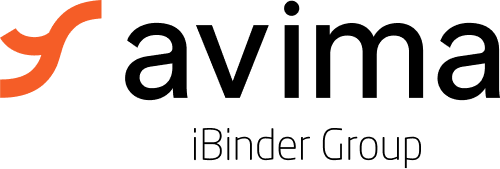Document Module - Permission Levels
Document Module Access
In order for a group to access the Documents module, it must be given functional permission at the project admin level.
To do this, go to the Menu Panel of the Project → Admin → Permissions. Here you see all modules in the product. Make sure the relevant groups have a green checkmark for the “Documents” module (i.e. Access).
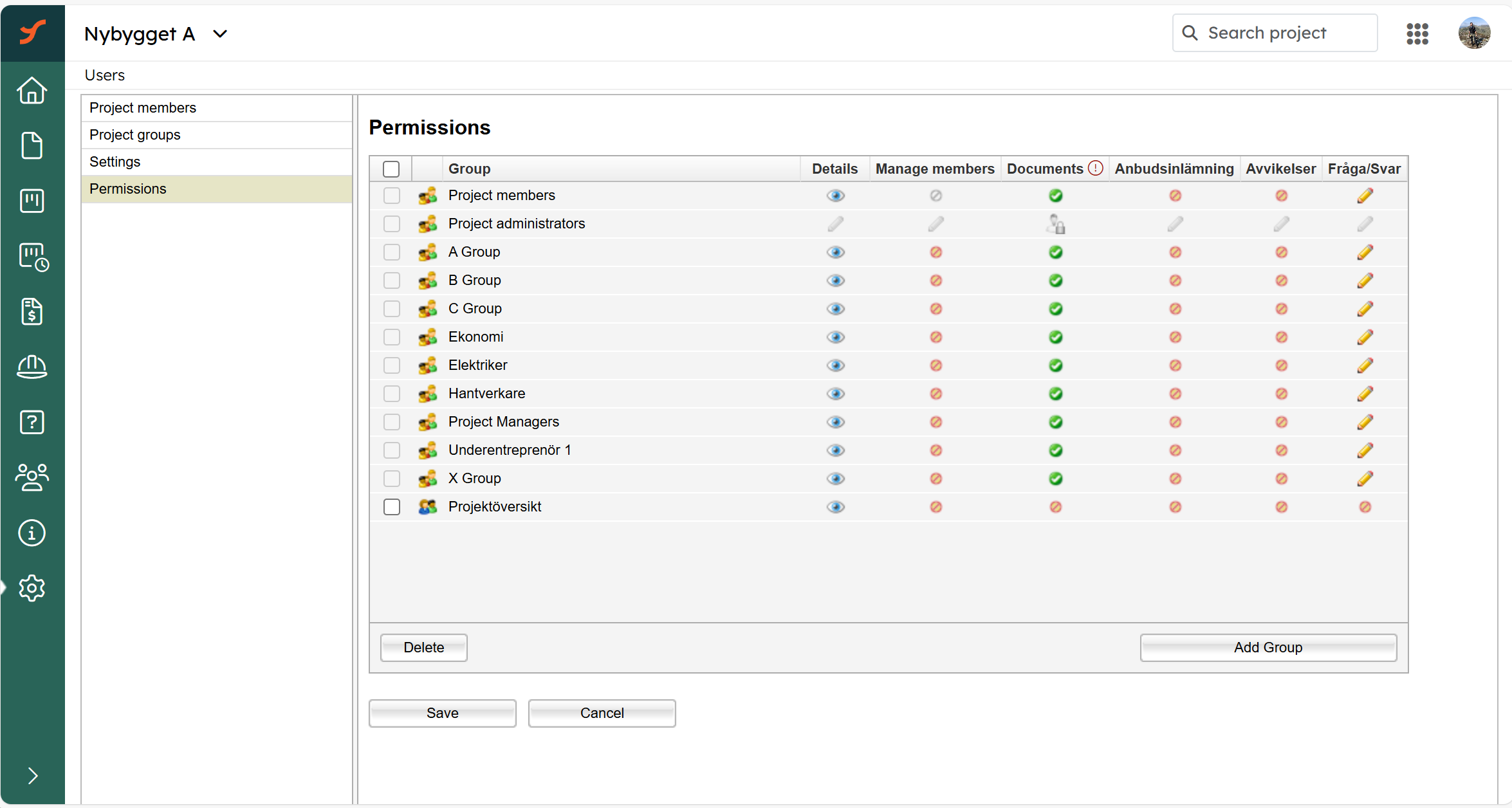
Once functional access is granted, you can then manage folder-specific permissions (View, Read, Create, Update, Delete, Full) inside the Documents module. You can access the root folder permissions through the “!”-icon tooltip: “Manage folder permissions in the Document module.”
Folder Permission levels
(View)
Enables users to view and interact with documents and folders.
Obs: Only certain workspaces have this permission level active. If your workspace does not have it active, “Read” is the lowest folder permission level.
This permission level includes;
- View documents, folders, and document sets from the interface or a link
- See document details, attributes, properties, aliases, and version history
- See folder or document set details/properties
- Comment and read other users comments on documents
- Subscribe/unsubscribe to items
- Mark or unmark items as favorites
- View documents in review or approval processes
- Depending on workspace settings
Read
Enables users to view and download documents and folders.
This permission level includes everything in “View” plus;
- Convert items (e.g. Word, Excel) to PDF
- Copy items from folders/documents you can view
- Download / export single or multiple documents, folders, or document sets (with metadata/attributes)
- View folder-level permission settings (who has access)
- Depending on workspace settings
Create
Enables users to create and upload documents and folders.
This permission level includes everything in “View” and “Read” plus;
- Upload new documents
- Import objects with metadata
- Create folders and document sets
- Move and Copy items TO this folder
- Delete documents you created yourself within 24 hours from creation (moves them to the recycle bin; does not apply to folders)
Update
Enables users to update and move existing documents and folders.
This permission level includes everything in “View” and “Read” plus;
- Edit documents (online or in desktop app)
- Unlock items you yourself locked during online editing
- Edit folder/ document set settings, properties and attributes
- Manually lock items with a comment
- Move or Copy items FROM this folder
- Replace existing documents with new versions
- View and restore your own deleted items in the recycle bin.
- Manage review, approval, and e-signing processes (start, invite participants, complete)
Delete
Enables users to delete documents and folders.
This permission level includes everything in “View” and “Read” plus;
- Download single or multiple documents, folders, or document sets (with metadata/attributes)
- Delete any document to the recycle bin
- Restore documents the user deleted themself from the recycle bin to a folder where the user have “Create”
- Delete folders and document set
- OBS - permanently deleted directly without passing the recycle bin.
Full
Enables users to fully manage the content and permission of documents and folders.
This permission level includes everything in “View”, “Read”, “Create”, “Update” and “Delete” plus;
- Manage groups permissions to folders and its structures (grant/revoke access for users and groups)
- Unlock any item, not just your own
- Manage publishing of document sets
- Manage subscriptions for others (add/remove people or groups as subscribers) View in Classic
View in Classic Documents
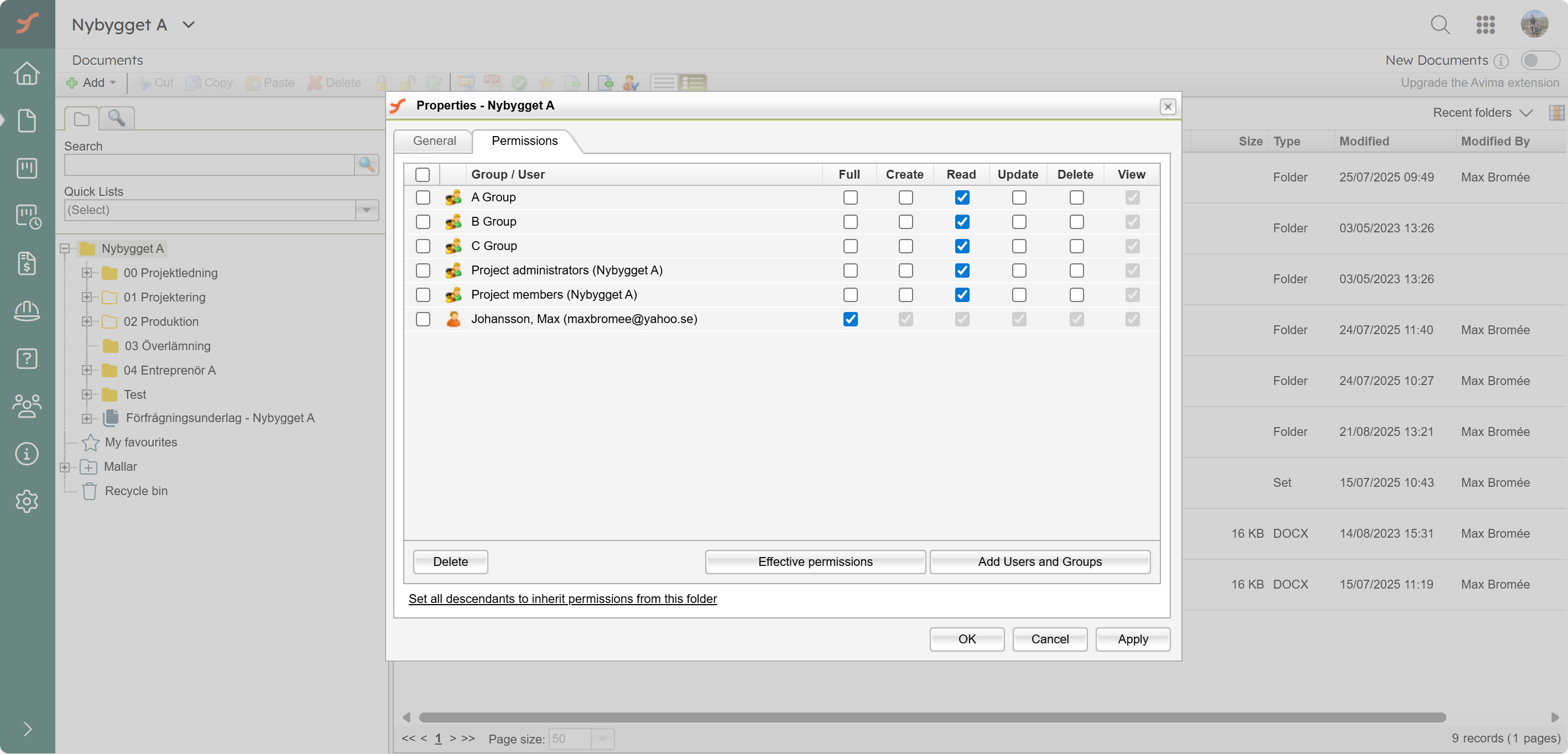
View in New Documents
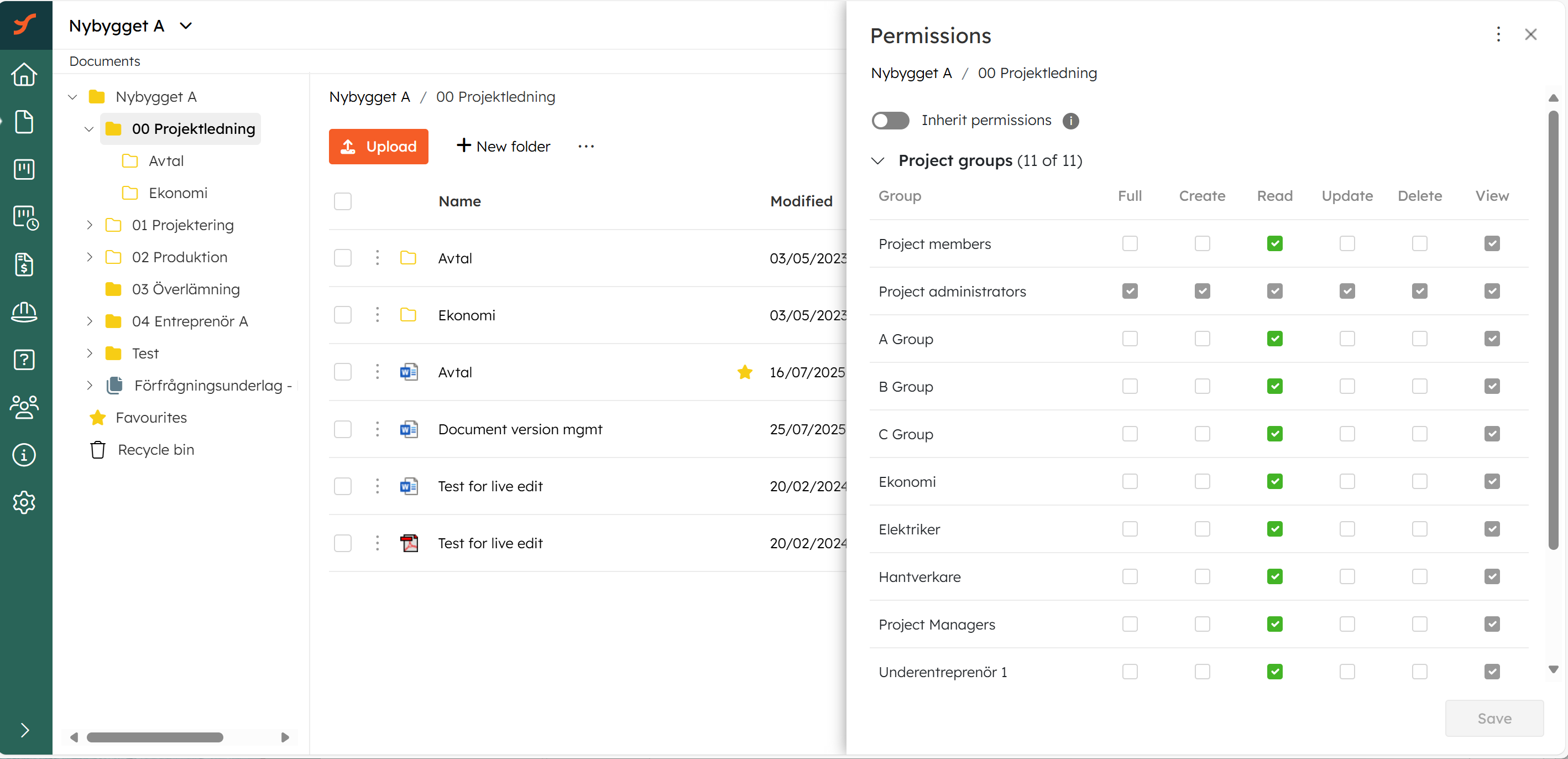
Workspace settings for Documents
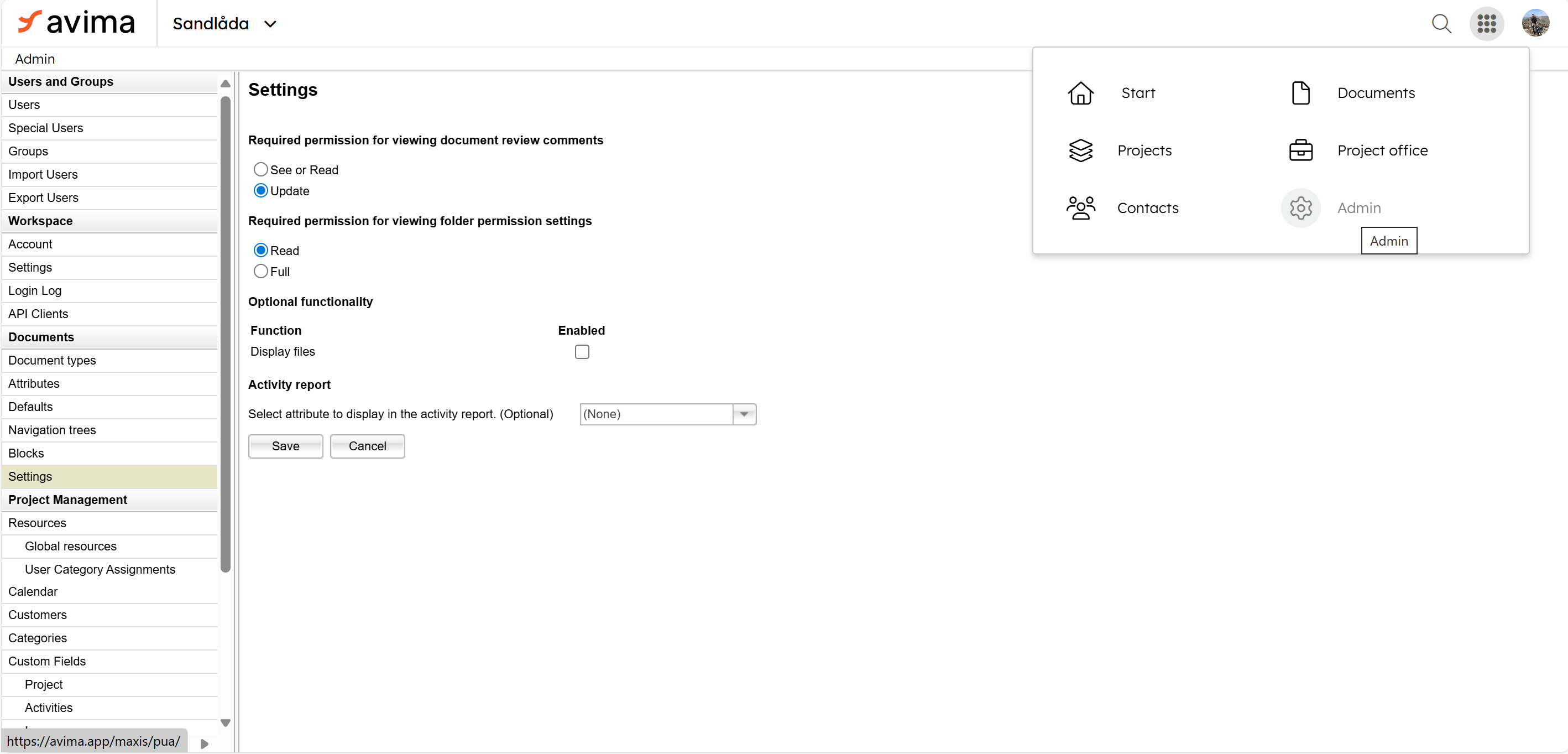
Project Administrator
This permission level includes everything in “Full” plus;
- Permanently delete items from the recycle bin
- Manage shared and default search filters
- Manage project level document templates
Central Administrator
This permission level includes everything in “Project Admin”, “Full”, View”, “Read”, “Create”, “Update” and “Delete” plus;
- Manage Document module specific settings on the workspace level, i.e.
- “View documents in review or approval processes”
- “View permissions on Folders”
- Manage workspace templates