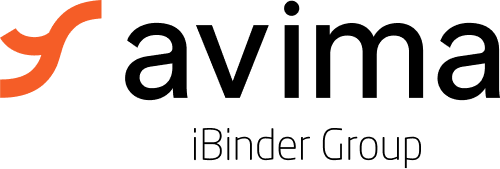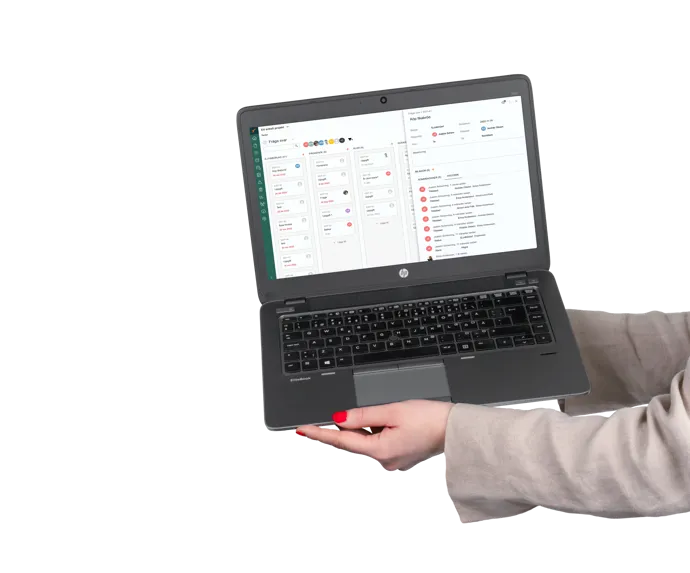Save time and resources
Grow with ease
Secure IT environment

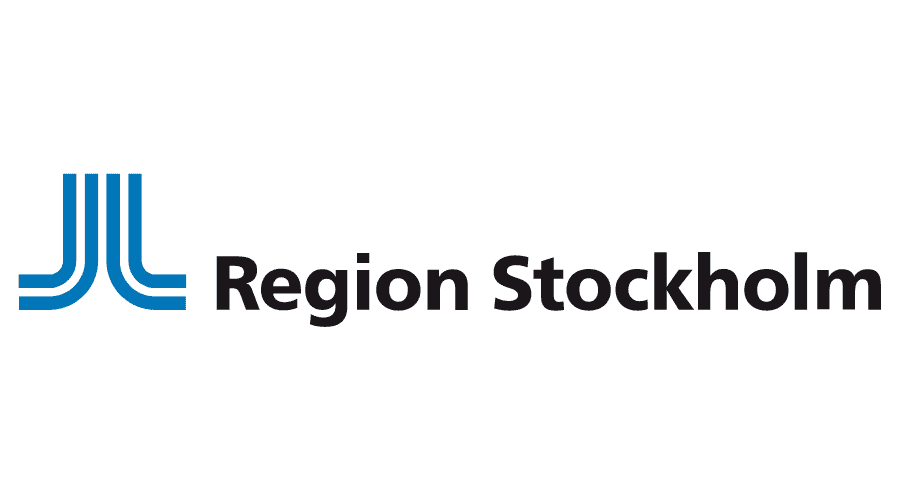





A project management system for efficient information sharing
Document Management
Do you recognize the frustration of constantly searching for the right document as time slips away? Stop wasting valuable time and energy on inefficient management. With our template projects and smart features, you can bring order to the chaos.
- Version control
- Permission management
- Drawing review
Question/Answer in Visual Boards
Share tender documents
External communication doesn’t have to be complicated. Avima reduces the administrative burden with seamless sharing of tender documents. Once approved, a dedicated folder is created for traceable and secure external sharing, giving suppliers easy access to all relevant materials and communication.
Deviation management
Project overview
Join over 65,000 users in the Nordics
We know the industry. Which area do you work in?
Urban planning
- Complete document management with metadata support
- Template projects to streamline a unified workflow across all projects
- Timelines and project overviews for the entire portfolio
- Boards for visual collaboration, such as Q&A and checklists
Property & Housing
- Implementing template projects for standardized workflows
- Supporting template documents to uphold quality standards
- Transparent sharing of management documents with project stakeholders
- Providing straightforward project status reports to management.
Industry & Infrastructure
- Comprehensive document management complemented by metadata integration
- Dynamic issue tracking for Notifications, Deviations/Change Orders, and Risk management
- API integration for automated data and document exchange across systems
- Collaborative boards fostering visual engagement on Queries/Answers and Deliverables
We can help you streamline your construction projects
-
Right conditions for collaboration
-
A single source of truth
-
Common questions
Avima is a scalable project platform with efficient features for central processes in construction projects. In addition to comprehensive document and drawing management, the solution supports the management of Questions/Answers, Deviations, Checklists, and all other information management in projects.
Avima is a Swedish company and has the majority of its customers in Sweden, but also in Finland and Norway. The service has thousands of users, mostly in civil engineering projects and infrastructure projects, both in the public and private sector.
Avima is a Swedish project platform hosted by Axians (certified according to ISO 27001) in a fully redundant and secure environment spread across two different data centers in Stockholm. All communication with the platform is encrypted. Avima has gained the trust of several organizations where security is of utmost importance. If you want more secure data storage than in Avima, you'll have to print it out on paper and lock it in a vault deep in the mountains.
Avima is available for project managers and projectmanagers in construction and civil engineering projects.
The platform makes it possible to keep track of all the decisions that are made, find the right version ofdocuments and manage the communication needed to be able to collaborate effectively.
Avima makes it easy to get started with new projects, without skimping on the functionality needed to go all the way from planning to completed project.
This means that construction projects can quickly start and grow with the needs of each company and user. This saves time, money and resources and ensures thateveryone builds together from start to finish.